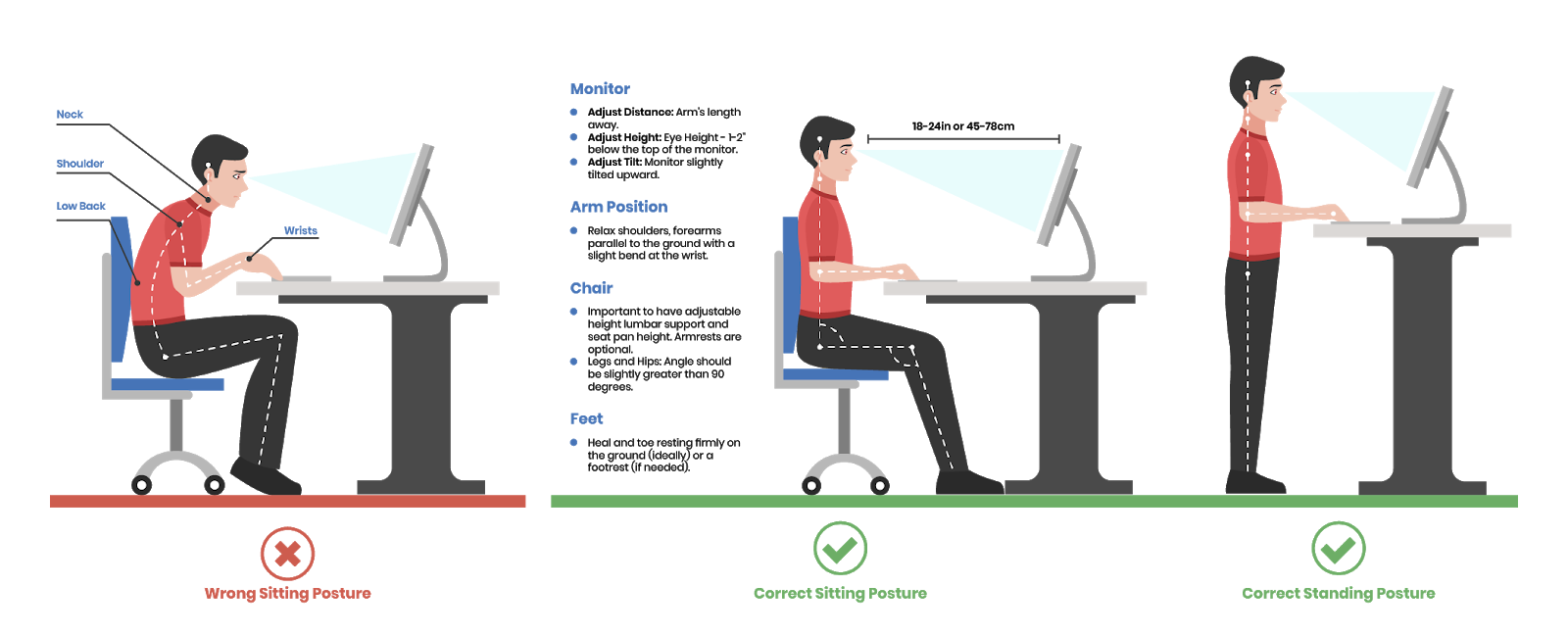Simply put, this blog will teach you about what a proper ergonomic workstation setup should consist of and how to improve your setup on a budget. At the end of this blog, there is a link to a free test you can take to see how well your workstation is set up with recommendations for fixes if needed.
When looking at your workspace, always start from the feet and work your way up:
Feet
Your toes and the heels of your feet should be firmly on the ground. If they do not touch, you should use a footrest to support your feet.
Chair
Your chair should allow you to have the following features.
Your hips should be as far back in the chair as possible when sitting in it.
The backrest of the chair should support the curve of your lower back.
The seat height should be adjustable. That way, you can make sure your hips are bent between 90 and 110 degrees when sitting in your chair. You never want your knees higher than your hips when sitting.
When possible, your chair should have adjustable armrests so that you can adjust your arm position (see Arm Position section).
Arm Position
Your arms should be relaxed at your sides with your armrests only lightly supporting your forearms. Your upper and lower arm should form a 90 degree angle (that’s the bend at your elbow) when you’re working.
Your wrists should have a very slight bend in them while they are on the keyboard. You do not want your wrists resting on the work table, on the keyboard, or on a wrist rest/cushion because this only increases the compression in your wrist (see carpal tunnel section)
Monitor
Your monitor should be about an arm’s length away or about 18-24 inches.
The height of your eyes should be 1-2 inches below the top of the monitor
You should also adjust the monitor slightly upward.
Other considerations
WHAT ABOUT A SIT TO STAND DESK?
If you have a sit to stand desk, try to alternate standing and sitting throughout the day equally. Do this in smaller amounts of time (1-2 hours of sitting followed by 1-2 of standing) rather than large amounts (sitting in the morning and standing in the afternoon). The same general concepts apply for the upper body in standing as they do in sitting. For your legs, don’t lock your knees or shift onto one leg too much. You can place a step stool in front of you to put a foot on to offload your back intermittently.
TWO MONITORS
If possible, try to choose the one you use the most frequently and make it your primary screen. If you use one significantly more than the other, set that one directly in front of you. When you use your other, completely shift your chair and body to face that one. If you use both frequently and can’t make a decision on which you use more, make sure the space between the two monitors is centered with your face.
CROSSING YOUR LEGS
It’s natural to shift in your chair throughout the day, but start paying attention to how often you cross your legs and which leg is going over the other. Don’t cross your legs for too long and try to alternate which one is on top when you do.
HABITS
Just like crossing your legs, there are other natural habits that pop up. For example, leaning onto one elbow more than the other. Notice if you keep going to one side vs. the other. This can put our spine and head in a completely different position. If you keep going to one side, even if for a few minutes every day, that is enough to potentially develop pain on one side of the body.
MOUSE AND KEYBOARD
Find one you like! You don’t need to get an ergonomic keyboard or different mouse if you are doing okay with your wrists and hands. If you are experiencing wrist or hand symptoms, you might want to try switching these things up. There are a ton of great ergonomic keyboards and vertical mouses that can really reduce any issues in your hands and wrists. Most people don’t know this and don’t invest any time into trying options that are very cost effective. Here’s a little tutorial about how to properly hold a mouse and what other options are out there. https://www.youtube.com/watch?v=Y0v8RC7_b5o
GLASSES
If you wear glasses, when you put them on, notice what you do with your head to see clearly. Do you look up more? Is the magnification only on the bottom? Try to keep your head in neutral which might mean moving the monitor or wearing your glasses at a different place on the bridge of your nose.
LIGHT
Like glasses, but sometimes even more subtle, light sources can change how we look at screens. If you have a bright lamp on your right side, you may slightly turn your head to the left to avoid direct light. Try to keep light soft and centered if you can.
How well does your current office set-up stack up? You can take this free test that will also give you suggestions on how to quickly improve your office setup if need be.